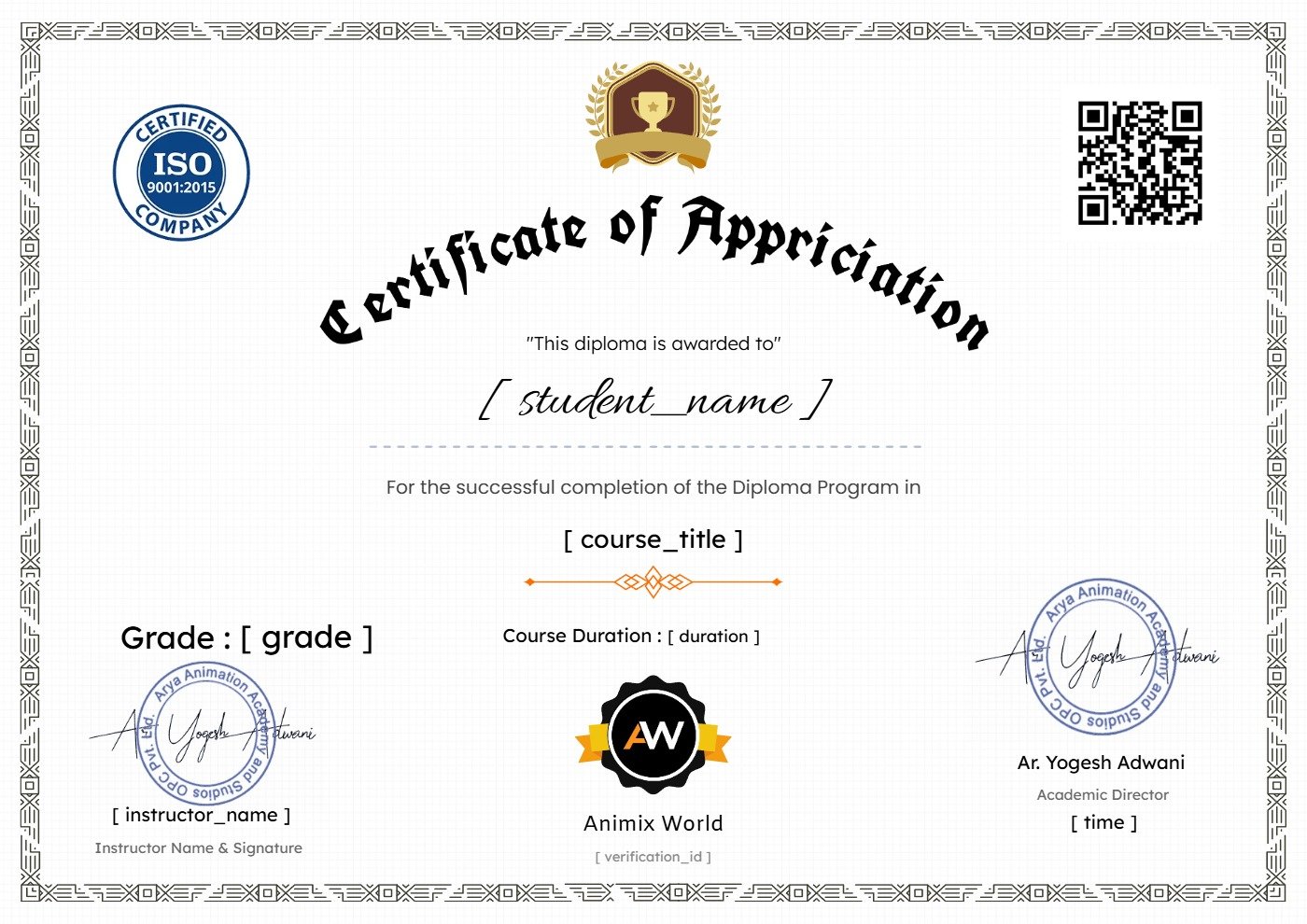CorelDraw Course (Hindi)

Course Content
Section 1: CorelDRAW Basics – Tools, Interface & Shapes
Class 1: Introduction to CorelDRAW & Industry Use Cases
11:28Class 2: Interface Tour – Toolbox, Property Bar, Pages
00:00Class 3: New Document Settings – Units, Bleed, Resolution
00:00Class 4: Drawing Basics – Rectangle, Ellipse, Polygon, Star
00:00Class 5: Freehand, Bezier, Pen Tool – Line Drawing Techniques
00:00Class 6: Object Transformation – Move, Scale, Rotate, Mirror
00:00Class 7: Grouping, Aligning, Distributing Objects
00:00Class 8: Fill Types – Uniform, Fountain, Pattern, Texture
00:00Class 9: Outline, Stroke Styles, Line Thickness
00:00Class 10: Project 1 – Business Card Design (Front & Back)
00:00
Section 2: Shapes, Text, Effects & Layers
Section 3: Logo, Branding & Print-Ready Design
Section 4: Advanced Workflow, Digital Graphics & Freelance Projects
Final Test
Give Us Your Feedback And Suggestions
On Demand Lessons
Software & Industry Updates
Earn a certificate
Add this certificate to your resume to demonstrate your skills & increase your chances of getting noticed.